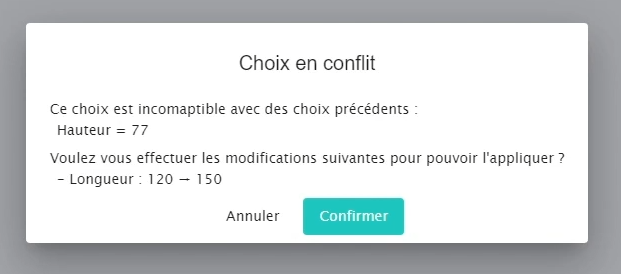The Use Case
In this tutorial we explain how to implement an Excel file representing a product catalog into Cosling Configurator. To achieve this, let's take the example of a company selling tables with a product catalog.
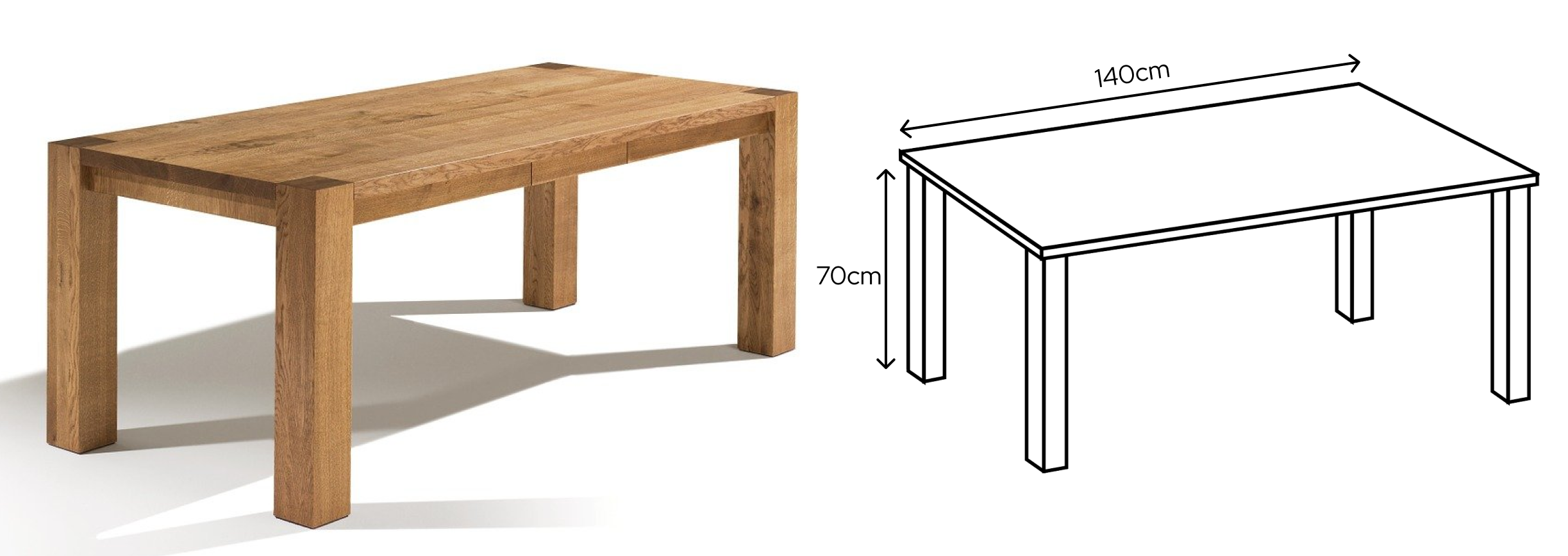
This catalog contains 10 product references, each characterized by several attributes listed in columns. For example, reference R7 can accommodate 4 to 6 people, offers two possible lengths (120 or 180), a width of 80, and a height of 75. It has a rectangular shape and is available in three colors: white, wood, and black. It is priced at 249€. Now, let's see how to implement this structure in the Cosling Configurator.
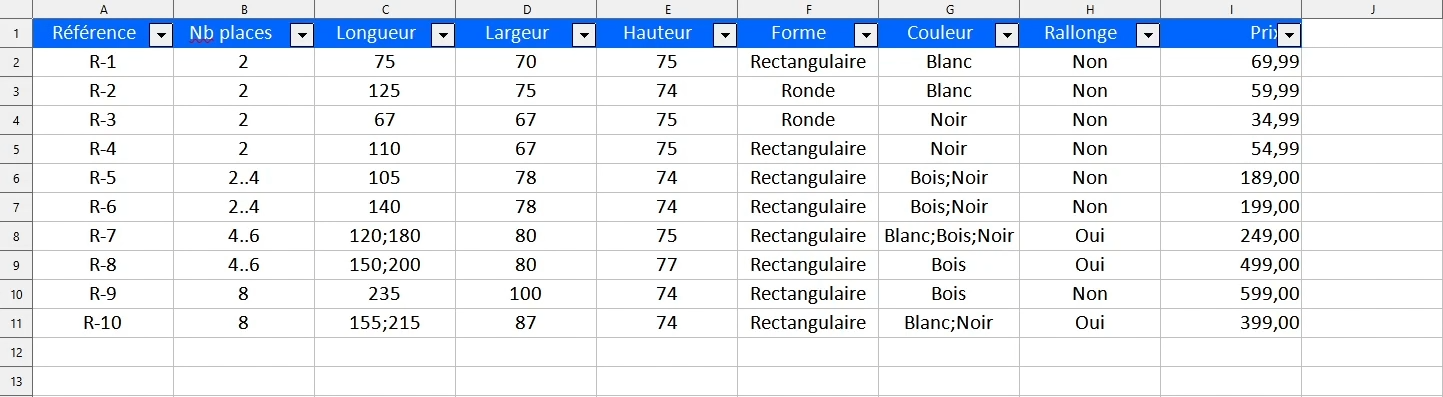
Modelling of the catalog
We will first create a new project named "Table" along with a catalog of the same name. Then, we will add columns for each attribute and rows for the references.
We start by adding an integer attribute to represent the number of people, and we follow the same approach for the dimensions and price, which we define as a float type to allow decimal values.
To add attributes that take textual values from a predefined list, such as shape, we create an enumeration including the required values: "rectangular," "round," and "square." The same approach is applied to colors, adding "white," "wood," and "black." Finally, for boolean attributes, we define the values "yes" and "no." Once these elements are set up, we return to the catalog to add the created attributes: "Shapes," referencing the "shapes" enumeration, "Colors," linked to the "colors" enumeration, and finally, the "Extension" option, based on the boolean enumeration.
The final step is to create the references. We start by adding a first reference: a table for 2 people, with a length of 75, a width of 70, and a height of 75, in a rectangular shape and white color. This table does not have an extension and is priced at 69.99€. The other references will then be added by simply copying and pasting from Excel.
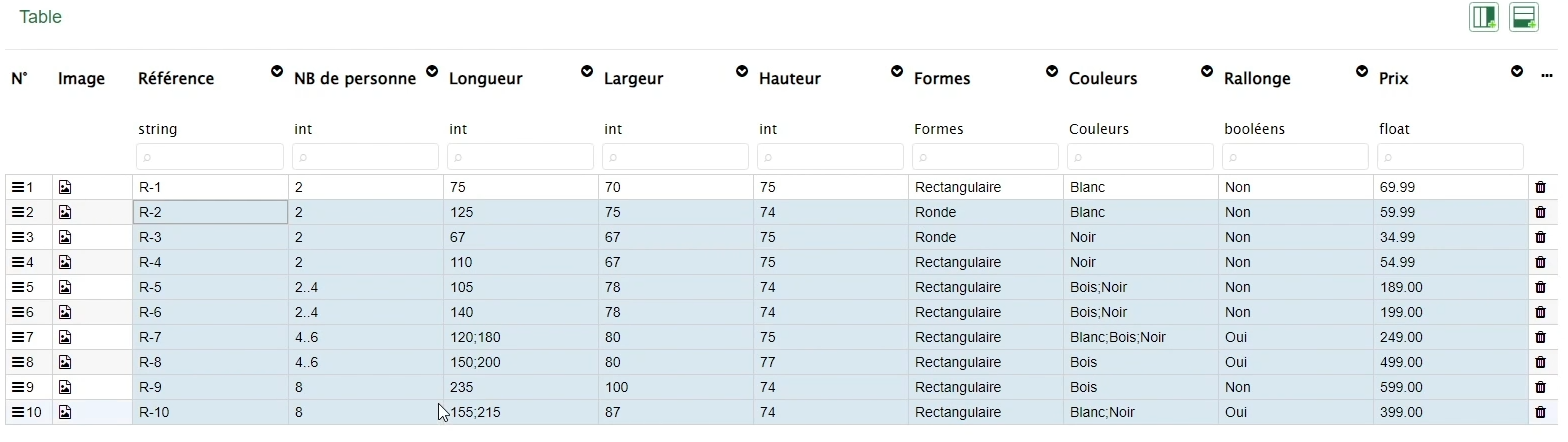
With the catalog now complete, we will create a "Table" model, which will represent a table among all available references. To achieve this, we specify that this model implements the "Table" catalog, allowing it to inherit the previously defined attributes and ensuring that each instance of the "Table" model corresponds to a reference in the catalog. We can now test this model.
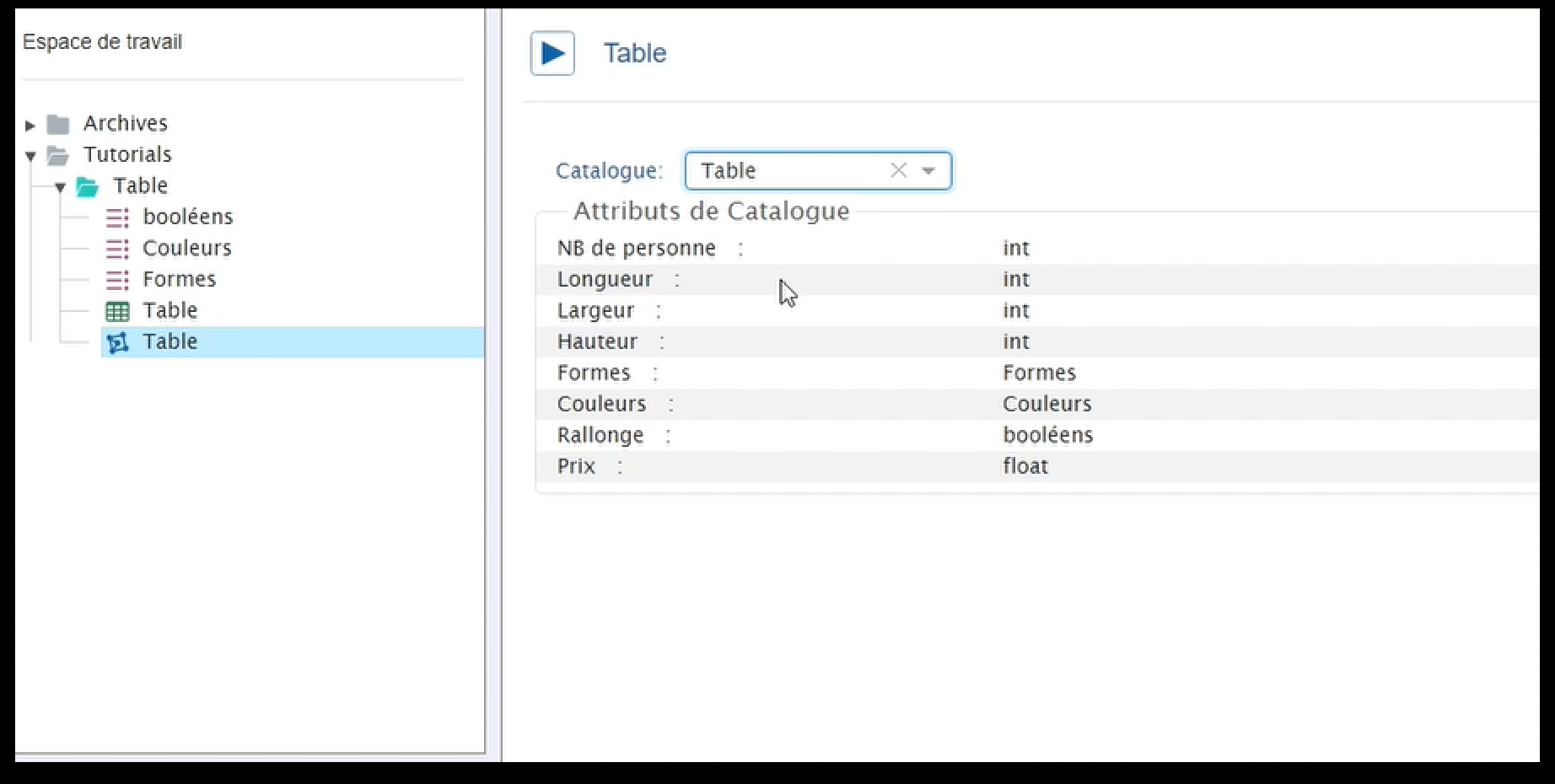
Test of the model
The configurator provides a valid solution to the configuration problem by clearly indicating the proposed value for each model variable, which is one of its key advantages. indeed, suggested values correspond to an existing catalog entry.
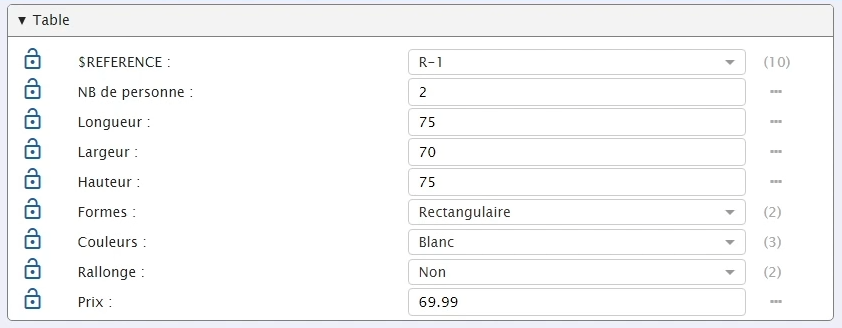
To test the configurator's ability to consider user choices, we now specify that the desired table must accommodate 4 people. This choice automatically impacts other attributes, highlighted in blue in the interface, prompting the Configurator to adjust the selected reference accordingly.
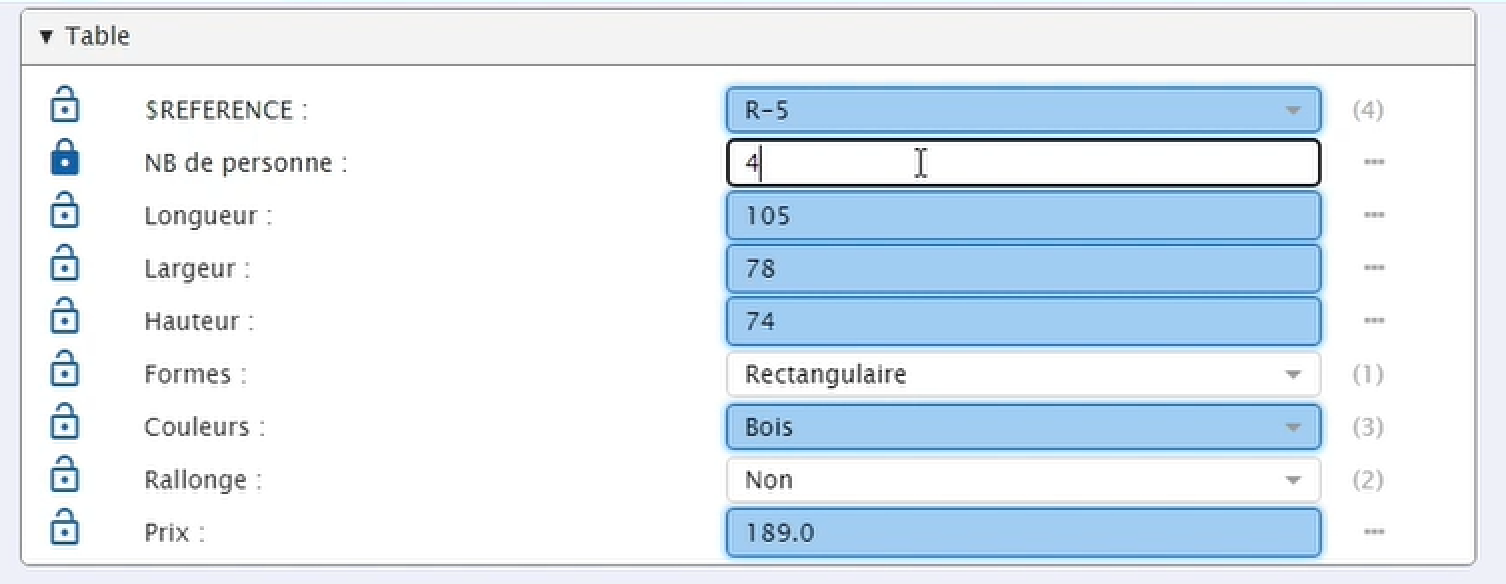
This choice is locked using a padlock to indicate that the Configurator should no longer modify it. We then add a new constraint specifying a length of 120 and a height of 77. This final choice creates a conflict, meaning that no existing reference meets all our criteria. The Configurator suggests a resolution by proposing to revisit a previous choice, which we accept.